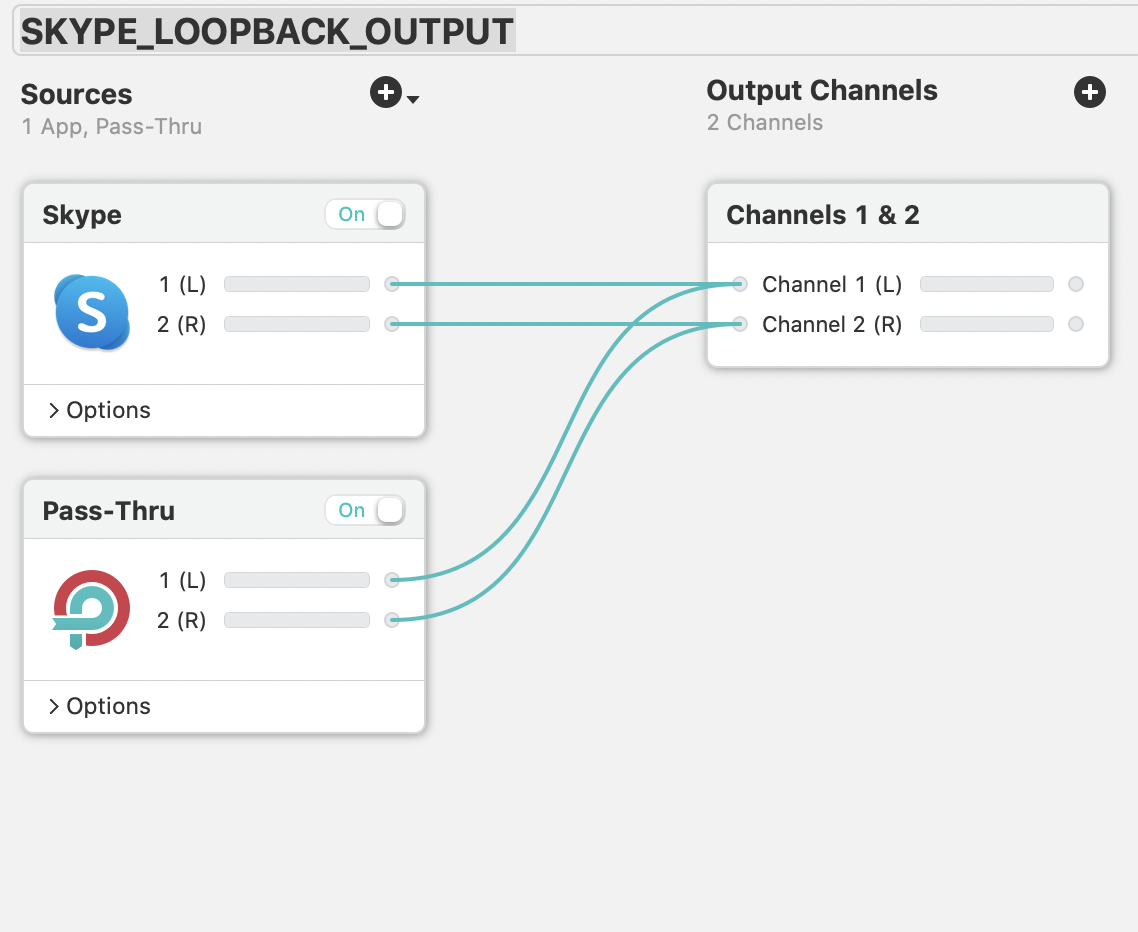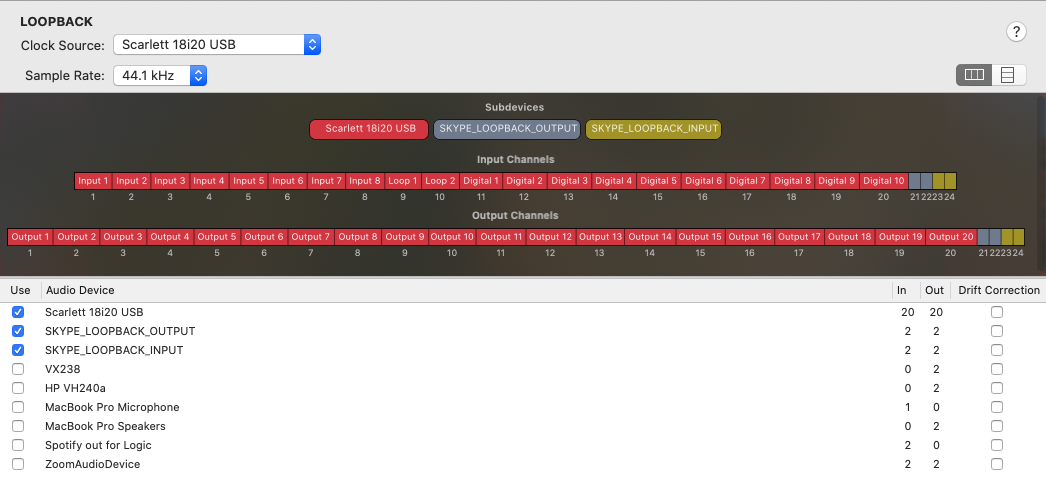I am currently recording VO for a series of podcasts featuring Gabriella Cowperthwaite which can be found here - https://podcasts.apple.com/us/podcast/teamistry/id1501203196
Whilst recording, her producer dials in on Skype so he can direct. This means that when recording the podcast, a two way Skype conversation is required. In order to do this, I use a tool called ‘Loopback’ which can be found here https://rogueamoeba.com/loopback/
I found a very useful page here https://razyalov.me/blog/mix-minus-logic-pro-x/, which details how to use Loopback with Logic. I hit one problem though. Monitoring the audio through Loopback caused some latency, which I need to avoid completely with a VO client. The solution is using Loopback in combination with an Aggregate Device, which can be created in the Audio Midi settings on a Mac. There should be a Windows equivalent. Here is my configuration:
STEP 1:loopback
Add a Skype output and input as follows. The output captures the audio from Skype, and the input sends the audio into Skype.
STEP 2: AGGREGATE DEVICE
Create an aggregate device with an audio interface and the two virtual Loopback devices. This will be used by Logic Pro X. Logic can only use one device for its inputs and outputs at a time. By using the aggregate device, multiple audio (physical and virtual) devices can be combined. It’s called ‘LOOPBACK’ below. From Logic, you can choose the numerical channel on any of the devices. In the diagram below, I’ll be using input channels 1 and 5 on the audio interface for talkback and VO, 21 and 22 for Skype output via the Loopback virtual device, and 23 and 24 for Skype input on the Loopback virtual device.
STEP 3: CONFIGURE SKYPE TO USE LOOPBACK
Set Skype to use the Loopback app’s virtual devices.
STEP 4: SETUP Logic Pro X
Set the input and output devices to use the Loopback Aggregate Device.
Set up your channels. In my case I need four:
SKYPE INPUT (TO SKYPE): This channel is a BUS, used to send audio from the talkback mic (mine), and the booth mic (client) back through Skype. Note, you don’t want to sent the Skype output back into Skype, which will be explained below.
SKYPE OUTPUT (FROM SKYPE): The person speaking on Skype. This needs to be piped into my headphones and the client’s headphones.
CLIENT: The client microphone used for VO
TALKBACK: My microphone
Set your inputs, outputs, and bus sends on the channels:
SKYPE INPUT (TO SKYPE): This outputs to channels 23 and 24 on the Loopback Aggregate Device, which then goes in to the Loopback Virtual Device ‘SKYPE_LOOPBACK_INPUT’, then into Skype.
SKYPE OUTPUT (FROM SKYPE): The person speaking on Skype. This is input from channels 21 and 22 on the LOOPBACK Aggregate Device.
CLIENT: The client microphone used for VO. Audio is sent to the SKYPE INPUT (TO SKYPE) BUS, pre fader.
TALKBACK: My microphone. Audio is sent to the SKYPE INPUT (TO SKYPE) BUS, pre fader.
STEP 5: TEST
First test using the ‘Test Audio’ feature in Skype. You should hear this through the SKYPE OUTPUT (FROM SKYPE) channel.
Then use the ‘Make a free test call’ function, to test the back and forth communication from Skype and Logic.
DIAGRAM OF FLOW
This is an overview of the complete process.